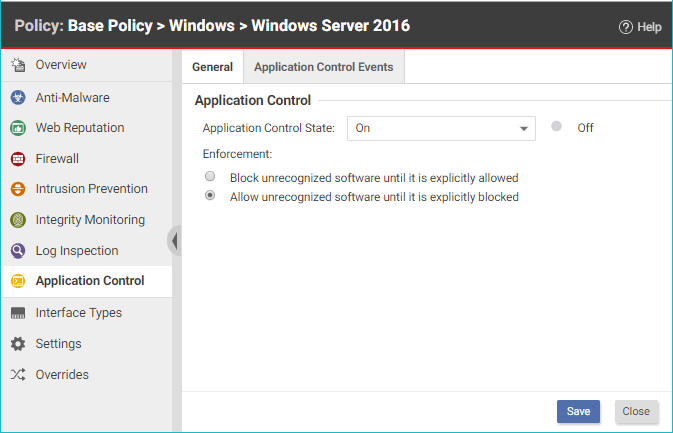
Application Control continuously monitors your server and logs an event whenever a software change occurs. It is not intended for environments with self-changing software or that normally creates executables, such as some web or mail servers. To ensure Application Control is appropriate for your environment, check What does Application Control detect as a software change?.
For information about how Application Control works, see About Application Control and Application Control Trust Entities.
To enable Application Control and monitor software changes:This article also provides Application Control tips and considerations that you should be aware of when working with Application Control.
Once you've enabled Application Control, you can also learn how to: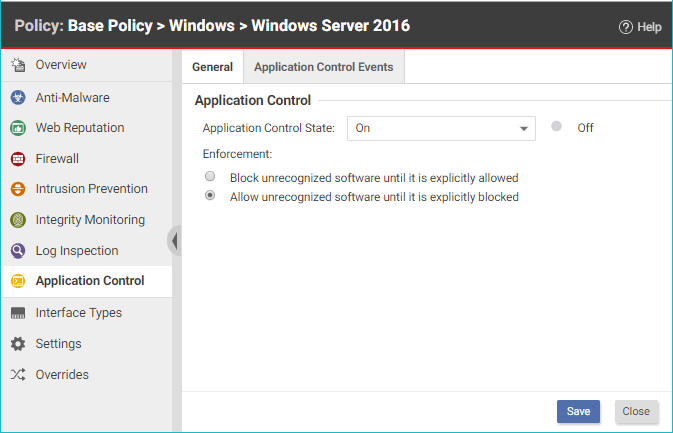
The next time that Server & Workload Protection and the agent connect, the agent scans and then generates an inventory of all software installed on the computer and creates rules that allow all the software that it finds. This initial inventory can take 15 minutes or longer, depending on your environment.
To check that Application Control is working as expected, follow the instructions in Verify that Application Control is enabled.
Once an inventory has been created on a protected computer, any software executable files that are added or changed are classified as a "software change" and appear on the page in Server & Workload Protection . When unrecognized software runs, or attempts to run and is blocked, the event is listed under Events & Reports → Events → Application Control Events → Security Events . For more information, see Application Control events.
After you initially enable Application Control, you will likely see a lot of software changes on the page. This can happen when allowed software creates new executables, renames files, or relocates files through the normal course of operation. As you add rules to tune Application Control, you should see fewer software changes.
To quickly find all software changes on all computers and easily create allow or block rules for them, use the tab.
You can automate the creation of software ruleset allow or block rules using the Server & Workload Protection API. For more information, see Allow or block unrecognized software.
Instead of evaluating each software change on each computer individually, use the filters described below to find software changes that you know are good, and allow them in bulk.
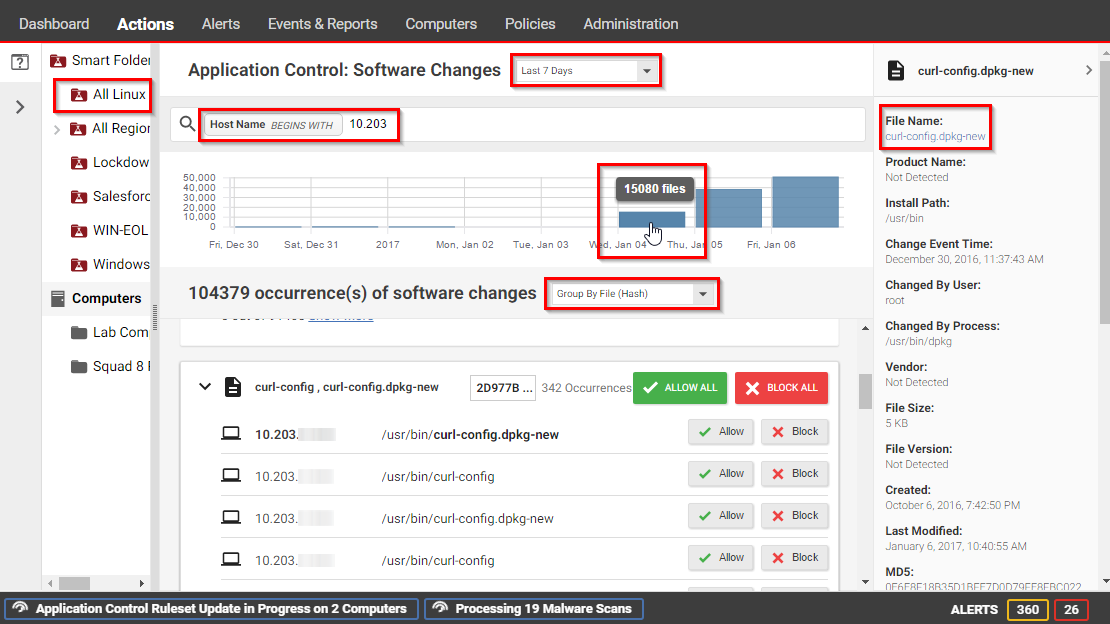
From the drop-down list next to , select a time range such as . You can also click a bar in the graph near the top of the page to display the changes for that time period.
In the pane on the left, click and select an individual computer or group, or click to display only the computers that are included in a particular smart folder (see Group computers dynamically with smart folders).
Unlike the tab, the pane usually does not show all computers. It only displays computers where Application Control has detected software changes that don't already have allow or block rules.
Enter search terms and operators in the search filter field. You search for these attributes: Change By Process, Change By User, File Name, Host Name, Install Path, MD5, SHA1, and SHA256. For example, you could find all changes made by a particular user that you trust and click to allow all of their changes. Or if a particular software update was installed across your organization (while maintenance mode was not enabled), filter the page according to the hash value of the file and click to allow all occurrences.
Details about a software change are displayed in the right pane. You can click the file name or computer name in the details to add it to your search filter.
Select whether to or . The next time that the agent connects with Server & Workload Protection , it receives the new rules.When you install patches, upgrade software, or deploy web applications, Application Control will detect them. Depending on your setting for how to handle unrecognized software, this could block that software until you use the tab to create allow rules.
To avoid extra down time and alerts during deployment and maintenance windows, you can put Application Control into a mode designed for maintenance windows. While maintenance mode is enabled, Application Control will continue to block software that is specifically blocked by an Application Control rule, but it will allow new or updated software to run and automatically add it to the computer's inventory.
You can automate maintenance mode using the Server & Workload Protection API. For more information, see the Configure maintenance mode during upgrades guide.
Maintenance mode will automatically disable itself when your maintenance window is scheduled to end. Alternatively, if you'd prefer to manually disable maintenance mode when updates are finished, select .
On the , the widget indicates whether the command succeeded.